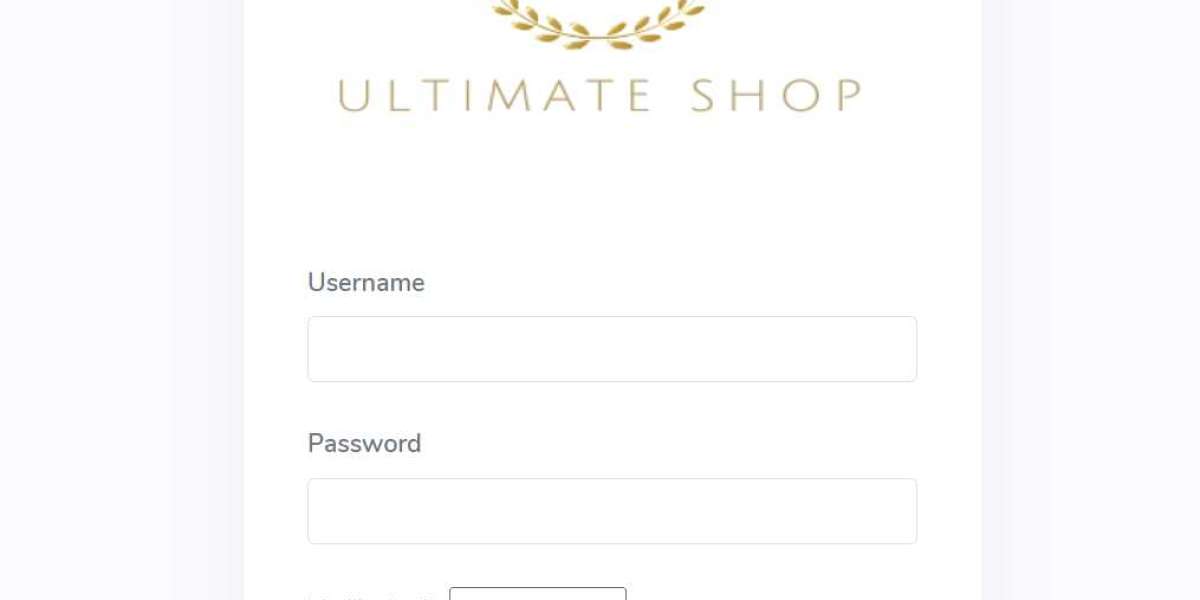Even with careful planning, sometimes a QuickBooks upgrade causes more problems than it solves. This comprehensive guide walks you through the safe process of rolling back to your previous version when you encounter:
Critical errors after upgrading
Missing or corrupted data
Compatibility issues with essential add-ons
Performance problems that can't be resolved
Business processes that break in the new version
When Rolling Back Becomes Necessary
Consider reverting when you experience:
Persistent Crashes - Frequent freezing or error messages
Data Corruption - Missing transactions or incorrect balances
Feature Loss - Critical functions no longer available
Add-On Failures - Essential integrations stop working
Performance Issues - Unfixable slowdowns affecting productivity
Pre-Rollback Preparation: 5 Essential Steps
1. Verify You Have a Valid Backup
Locate pre-upgrade company file (.QBB)
Confirm backup date contains all needed data
Check that backup opens properly in previous version
2. Document Current Issues
Take screenshots of error messages
Note specific problems encountered
Record affected transactions or reports
3. Notify All Users
Schedule downtime for the rollback
Have team members close all sessions
Pause automated processes
4. Gather Installation Files
Locate installer for previous version
Have license information ready
Download any necessary patches
5. Create Current Backup
Make emergency backup of "problem" file
Store separately from rollback files
Label clearly as "Post-Failed-Upgrade Backup"
Step-by-Step Rollback Process
Method 1: Complete Uninstall Reinstall
Uninstall Problem Version
Windows: Control Panel Programs Uninstall
Mac: Drag application to Trash
Use QuickBooks Clean Install Tool for thorough removal
Install Previous Version
Run original installer
Use same installation directory
Apply all available updates for that version
Restore Pre-Upgrade Backup
Open QuickBooks
File Open or Restore Company
Select "Restore a backup copy"
Choose your verified pre-upgrade backup
Method 2: Parallel Installation (Advanced)
Install Previous Version Side-by-Side
Use different installation folder
Rename program shortcut for clarity
Point to Original Company Files
Open file directly from its storage location
May require updating file format
Verify Data Integrity
Run Verify Data utility
Check key reports against documentation
Post-Rollback Verification
Data Validation
Compare opening balances to pre-upgrade reports
Spot-check critical transactions
Verify all lists (items, customers, vendors)
Functionality Testing
Process test transactions
Generate essential reports
Verify connected services
Performance Check
Test typical workflows
Monitor for stability issues
Confirm normal operation speed
Temporary Workarounds While Planning Next Steps
If immediate rollback isn't possible:
Use Portable Company File
Create portable file in new version
Open in previous version on another computer
Export Critical Data
Export lists to Excel
Save reports as PDF
Print key registers
Access Backup Via Accountant's Copy
Create accountant's copy
Open in previous version
Preventing Future Rollback Scenarios
Implement Staged Upgrades
Test new version with copy of company file
Pilot with limited users first
Maintain Version-Specific Backups
Keep clean backups before each upgrade
Store with version number and date
Monitor Compatibility
Check third-party app compatibility lists
Verify hardware/OS requirements
Time Upgrades Strategically
Avoid busy accounting periods
Schedule when support is available
When to Seek Professional Help
Contact QuickBooks support or a ProAdvisor when:
Rollback attempts fail
Backup files won't open
You suspect data corruption
Payroll or tax data is affected
The business can't afford extended downtime
Alternative Solutions If Rollback Fails
Data Export/Import
Export lists and transactions
Create new company file in old version
Import data manually
QuickBooks File Repair
Use built-in rebuild utility
Try QuickBooks File Doctor
Consider third-party recovery tools
Partial Data Recovery
Restore most recent good backup
Manually re-enter missing transactions
Conclusion
While QuickBooks upgrades typically go smoothly, knowing how to roll back properly is crucial accounting disaster preparedness. By following this methodical approach - from preparation through execution to verification - you can recover from a problematic upgrade with minimal disruption.